2.3 Working with Accessible Media (video and audio)
Video and Closed Captions
Closed captioning is the text shown at the bottom of videos. It enables someone to be able to read what is being spoken in the video. With content coming from outside sources such as YouTube you may have seen the caption button in the video player controls.
These are not always captioned to the accessibility standard for colleges because automated machine captioning does not capture every word spoken correctly. The captions need to have the same phrasing and wording when comparing it with the video's audio. There are ways to edit or correct captioning in YouTube and Kaltura.
To make sure captioning is complete and accurate for external videos you can watch the entire video with captions on. If you find any discrepancies you may need to edit your captions. If it is not your video and you do not have permission to use it, you may need to find a different video. We suggest looking for Open Educational Resources.
For instructor-created content, you will generally start with no captions. Work ahead and submit your videos to the ATC's Caption Request Form. Once a video is captioned it will have a "CC" button for students and viewers to turn on/off the closed captioning.
What is machine captioning and can I use them to meet accessibility standards?
Machine captioning is computer-generated captions done automatically on youtube videos and by manually ordering them for Kaltura videos. Machine captioning is not completely accurate and does not meet the standards for an accommodation request. It can still be really useful for the general learner. Machine captioning also gives you a great starting point to edit your own captions.
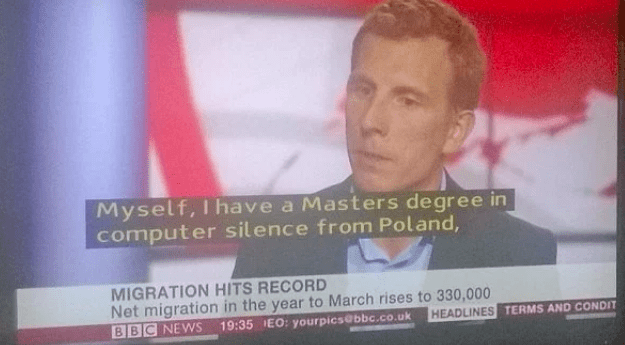
Learn about common captioning platforms next!