2.3 Working with Accessible Media (video and audio)
Video and Closed Captions
Youtube
Since YouTube is a video-sharing website at its core, individuals with an account can upload royalty-free videos for streaming to the public for free. This makes it a useful tool for teachers that use media as a part of their classroom instruction. The following steps take you step-by-step to add closed captioning to your video content. Before you begin, you must either have a formatted video ready to import to YouTube, or content already on YouTube ready to be shared.
Generating automatic captions on a new video
Automatically generated captions or machine captioning is a great starting place to begin editing for complete and accurate captions. By default, Youtube generates these captions for the user. Be sure to select your video's language when first uploading your video and then return in a few days to watch and correct captioning!
Adding captions to a video
- Sign in to YouTube Studio.
- From the left menu, select Subtitles.
- Click the video that you'd like to edit.
- Click ADD LANGUAGE and select your language.
- Under subtitles, click ADD.
Here is the full article on adding captions to a youtube video.
Reviewing and editing automatic captions on an existing video.
Here's how you can review automatic captions and make changes if needed:
- Sign in to YouTube Studio.
- From the left menu, select Subtitles.
- Click on the video you want to add captions or subtitles to.
- Under “Subtitles”, click More
next to the subtitles you want to edit.
- Review automatic captions and edit or remove any parts that haven't been properly transcribed
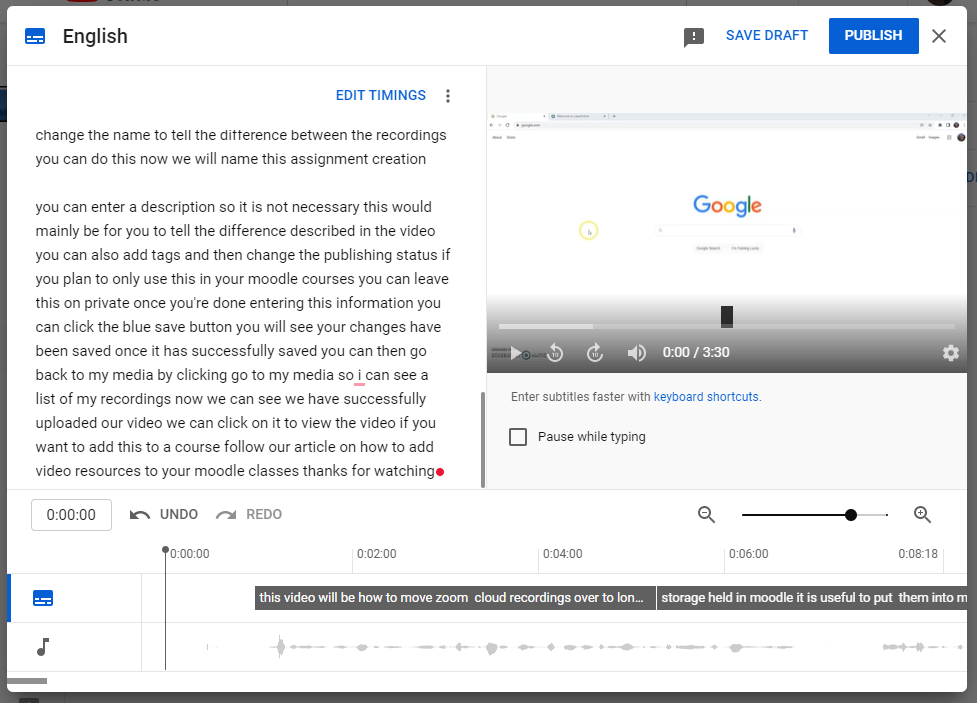
Here is the full article on reviewing and editing automatic captions on an existing video.
If you want to use videos already on YouTube that are NOT your own personal videos, you can enable closed captioning by moving your mouse icon over the lower right side of the screen and click the CC icon next to the settings icon if available.
Note: On video content that you do not own, the closed captions may only be machine captioning and will not meet accessibility standards. These captions also cannot be edited by anyone but the owner. Check the accuracy by watching and verifying the captions. If the captions are not accurate try to find a different source. If you need help finding accessible content reach out to ATC for help in finding OER content.